Contents
How to use
Documentation
Copyright
The copyright is displayed below the resource like this: Copyrighttext Institution. Copyrighttext can be a link to a website with more information (external website or a html-file in zope). Institution will automatically filled in.There are two steps to define the copyright of a resource.
Create a new CopyrightType
This isn't always necessary. If an existing copyrightType applies to the resource you can continue with the second step. There are two basic copyrightTypes. One is for the public domain and one is for a simple copyright note. If you want some more information to be placed, do the following:- go to /echo_nav/echo_pages/copyrightTypes
- create an ECHO_copyrightType
- fill in the property fields
ID
A name to identify the object consisting only of characters that are allowed in URLs.
Notice: Appears only when you create the Object.Title (obtional)
The title of the object.
Notice: Please, don't use umlauts at the moment. In future it will be possible.Label
The label is the text that appears below the resource. For example:
Copyright: Institution
Copyright: is the label.Url
If you want an external website to be linked, define it in this field. - add
- now, if you don't have defined an url you can write a website with more information. This file has to be named copyright.html. You also can copy the copyright.html file from the folder copyright_extended and change it.
Notice: If you have defined an url, this url is linked with the label. If you don't have defined an url, but there is a copyright.html file, then the copyright.html is linked with the label. If there is neither an url nor a copyright.html, there is no link just the text below the resource.
Assign a resource to a copyrightType
- go to the resource or collection you want the copyrightType to be assigned to
- create ECHO_copyright
- don't change the id
- select the media type (e.g. text), the partner and then the copyrightType. You will find the copyrightType you created before
in the third pulldown menu.
Notice: to define more than three copyrights, create the copyright object and then change it (tab: MainConfig) - submit